

RT STAGE
With RT Stage it’s possible to preview your visuals on a 3D stage in realtime! RT Stage slaps a Spout texture on your selected LED screens in your model. With a bit of preparation you can have a complete and accurate overview of how your visuals are going to land on a stage. With RT Stage it’s really easy to get right into every nook and cranny of your LED setup, to see what it actually looks like or debug some mapping errors for example.
You can send your visuals to your 3d stage in no time! RT Stage knows what is LED and what isn’t, just by looking at the material of your .obj file. Simply add all the LED screens in your stage to the same vertex group and give them a 100% GREEN diffuse colour. That’s all you need to prepare.
For a Tutorial on how to do this in Blender, you should definitely check out this video:

Watch the Cinema 4D setup tips and tricks from our friend Tristan:

Read how to setup your stage model from start to finish:

Prepare the stage:
RT Stage works with .obj files and it knows what part is a LED screen, by looking at the diffuse material colour. If a group of vertices is green (and only green) it will slap on a Spout texture. Make sure all your LED screens are in 1 group by joining them into one mesh.
Next up:
Make sure you UV Unwrap your group. This UV map will be used as your ‘output mapping' in the application that’s sending spout texture to RT Stage. By exporting a reference picture from your generated UV map, you easily create this output mapping in most VJ software like Resolume or even After effects.
Opening the stage:
After you've prepared your stage, you can import your model by clicking on the folder icon. Make sure your .mtl file is in the same directory as your .obj file, otherwise RT Stage won’t know which group of meshes has a green material color.
Navigation:
With your mouse and a bit of keyboard-shortcut-magic, you can get into every nook and cranny of your LED setup. Simply click and drag to rotate and zoom around your model and hold CTRL to find your way around, going up and down, from left to right. To infinity and beyond!
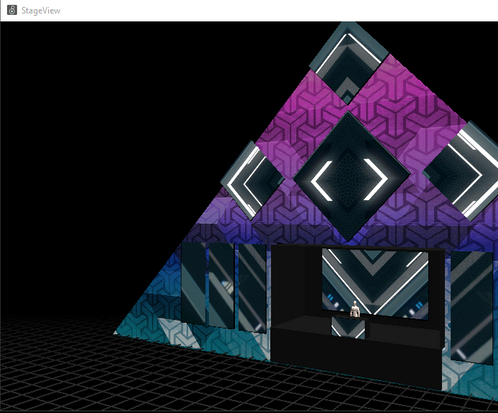
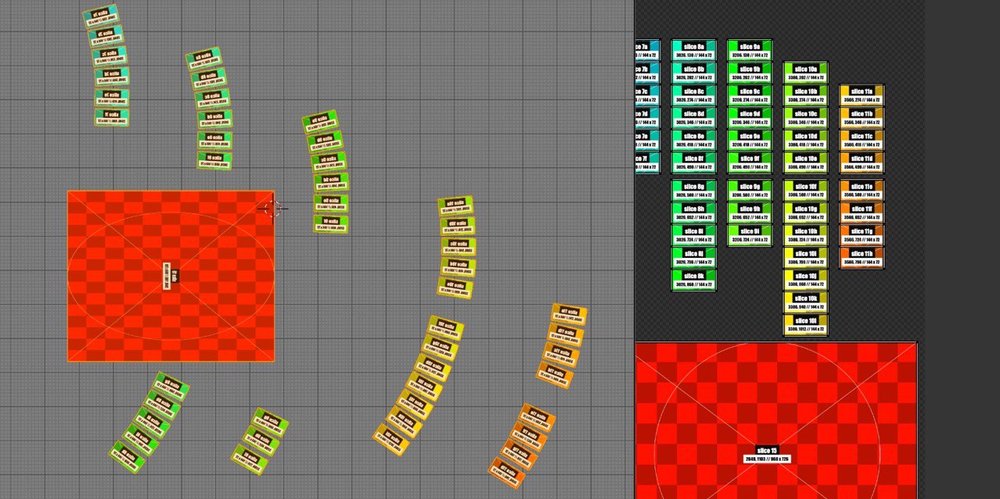

Third-Party Links:
The programs and example files listed below are not officially endorsed or supported.
These links are provided for your convenience only.
