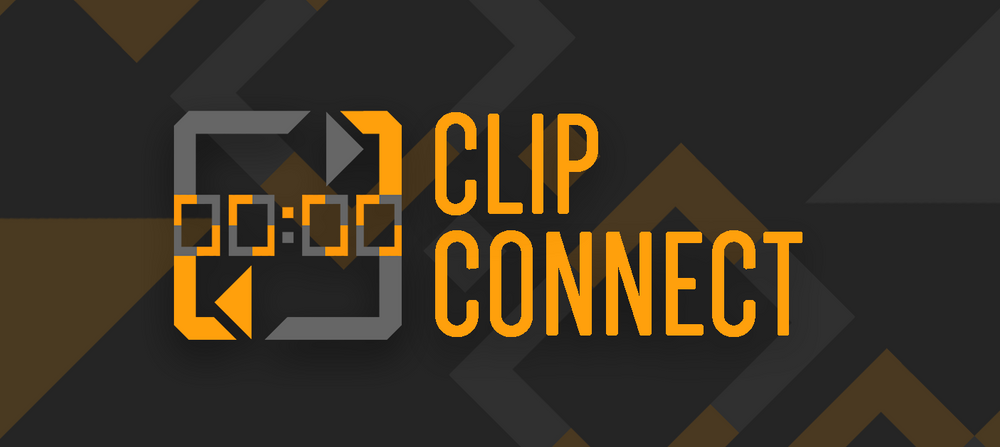
Sync up your complete timecode set with Clip Connect. This tool syncs up with Resolume's
SMPTE inputs and automatically triggers specific clips on selected layers based on offsets!

Clip Connect syncs up with Resolume's SMPTE inputs and will trigger clips on selected layers per SMPTE channel for that offset. With a little bit of preparation you can completely automize your Timecode workflow while your artist can create new sets on the fly. You can select which layers you want to trigger clips in per SMPTE channel. Clip Connect automatically stores your settings which makes it portable for other people in your crew. Clip Connect can sync up to 24 hours of timecode; so you’ll never run out of time!
Have a look at how we improved Dannic's Show set with Clip Connect:

Trigger clips in multiple layers for each SMPTE input channel!

Never miss a part of an intro: Even when the intro is devided in 16 different layers! Now i know what you're thinking, can i trigger clips in multiple layers for just one SMPTE input channel? Why yes of course! Let’s say you've received a new Timecode offset of 20 minutes, if you've selected layers 1 to 4, Clip Connect automatically triggers Clips in row 2 on those layers. You can select up to 16 layers to trigger for both SMPTE input channels.
Watch as we setup Clip Connect and create a Resolume Deck from scratch:

Test Clip Connect triggers using the following timecode tracks:

You can find your downloads and some extra resource links here:
Third-Party Links:
The programs and example files listed below are not officially endorsed or supported.
These Links are provided for your convenience only
